I have set up a simple test map consisting of a slab of BSP, a
skylight, a playerstart, a skydome, and a directional light.
I will only be using default editor assets which can be found
in the EditorMeshes and EditorMaterials
packages.
Lights are generally fairly simple to deal with in Kismet, but
there are a few things to remember depending on what you are
trying to accomplish.
I feel it necessary to warn you at this point that Kismet-controlled
lights are dynamic and therefore rather expensive. The more
actors affected by the light, the more expensive it will be
and it can add up very quickly. Use them sparingly and in 'tight'
or 'close' areas and/or only around those movers/interpactors
that need them. Don't use them just because you can - use them
for a purpose.
*Note: At this point, I will only cover very basic things. Possibly
more advanced functions will come later.
1) Basic toggle on/off light.
Almost like using a light switch, will toggle a light on/off.
You'll need one of the ___toggleable light actors for this.
Simply reference the light in Kismet and hook it up to a toggle.
Make sure to set the light's properties so that it casts the
appropriate light/shadow.
|
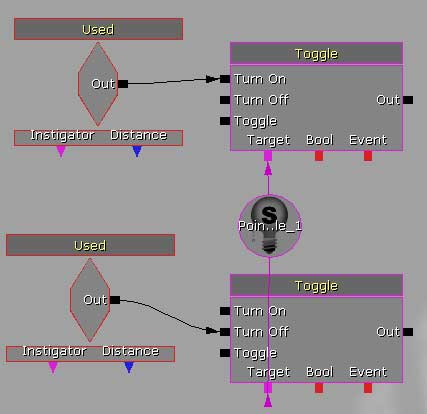
|
2) Moving a light with matinee.
You can move a light around with matinee simply by keyframing
a path and referencing the light actor. It will need to be a
___movable light actor type. If you set it up and it does not
move, make sure the movement type is set to 'interpolating'
in the light's properties. It's listed under 'movement'.
|
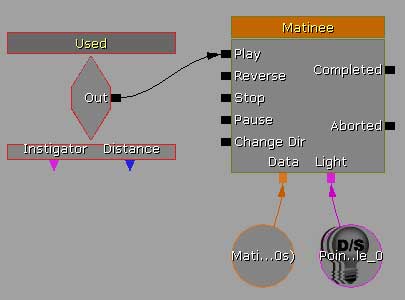
|
3) Moving a light without Matinee.
Used for very simple, in-place movement only. Add a light actor
of the ___moveable type. Open its properties and expand down
its movement. Here you can alter the movement type, and the
movement amount to achieve the desired results. Using this,
you could, conceivably, create a duel, rotating, emergency light
using two SpotLightMovable Lights. Face them away from each
other, set the physics to rotating, and change their rotation
rates in one axis. Boom! Rotating emergency light.
|

|